¶ Setting up a virtual machine in Virtualbox
- Run Virtualbox
- Click Create
- Enter the VM name → Type Linux → Version Other Linux
- Select the amount of RAM → Next
- Create a new virtual hard disk → Create
- VDI (Virtualbox Disk Image) → Next
- Select Dynamic virtual hard disk → Next
- Specify the amount of memory
- Right-click on the created VM → Configure
- Menu System → Check the Enable EFI (special OS only) checkbox → OK
- In the Media column, select the secondary device → Select iso image
- Start VM
- Start installation according to Instructions
Note: SecureBoot must be disabled on your computer
¶ Guest packages
After installing the OS in a virtual environment
- On virtual machine, click Devices → Mount Guest Additions disk image
- In the virtual environment, mount the connected disk
- In the terminal, enter cd /media/user/VBox_GAs_7.0.10(version may vary)
- Run sudo ./VBoxLinuxAdditions.run
- Wait for the installation to complete